1. There are 7 apparently secret IP addresses for gateways. They are not shared publicly and are provided by your vendor. Outbound connections must be allowed.
2. Only outbound flows to the Internet have to be remitted. Inbound are not necessary, despite listed in the official documentation
3. Apart of 7 gateway hosts, additional outbound connections should be opened to the following hosts
software.lifesize.com
204.77.217.32
manage.lifesizecloud.com
54.186.9.130
diagnostics.lifesize.com
54.254.97.191
54.225.105.190
vc.lifesize.com
207.114.244.80
www.lifesize.com
209.163.159.5
209.163.159.6
207.210.232.235
lifesizecloud.com
119.81.134.226
cdn.lifesizecloud.com
54.230.159.136
54.192.156.13
54.192.157.143
54.230.158.182
54.192.157.217
54.240.168.205
54.230.159.152
54.192.156.109